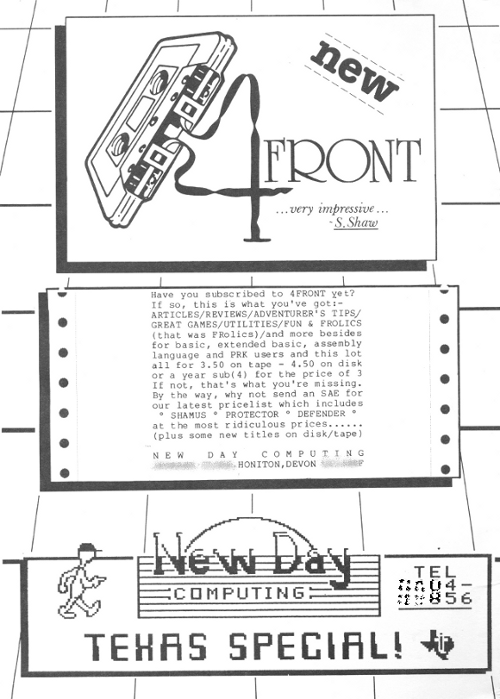
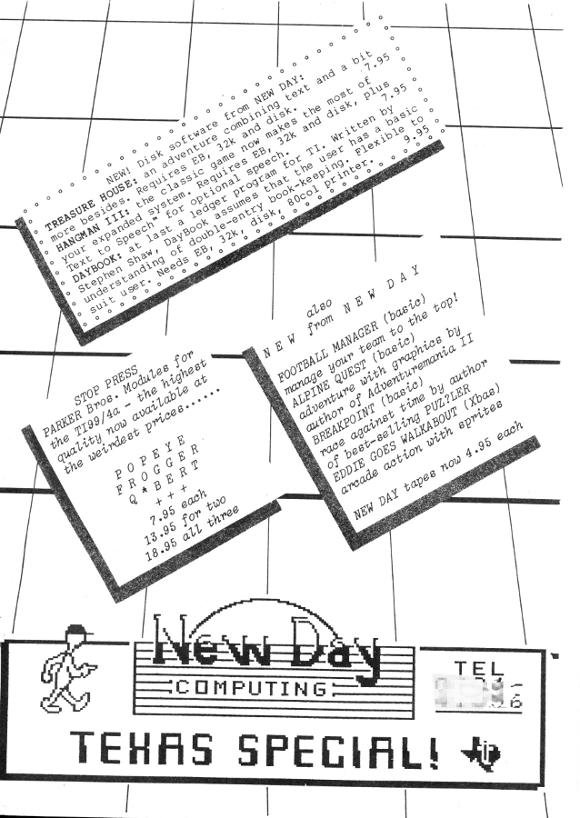
Jump to:
MiniMemory Module Ram files ||
Starting to use TI Writer
Description of TI99/4a floppy format for sectors 0, 1, and 2- the volume information block, directory link and file descriptor records.
Not included here, the magazine included a number of lengthy programs and articles including:
Twelve pages on do it yourself hardware (memory card, rs232 interface, and using a Memotech MTX500 monitor interface.)
A five page TI Basic game program "Dungeon Gold" and a 5 page TI Basic demonstration program.
Three pages on using Prestel (an early online content service)from a TI99/4a and the services available- ordering goods for delivery; chatting with other users; looking up train information. The oddities caused by the differences between Prestel graphics and TI99/4a graphics.
Several reports of the demise of 99er Magazine which became Home Computer Magazine and ended its life with the issue dated April 1986. The single issue pamphlet HC Journal at US$25 was not seen as credible.
The well attended Leeds show in May was living proof that our TI99/4a still has very much to offer us whether you have expansion or not. The major dealer support of Arcade, NewDay and Parco had a great selection to offer and many bargains were snapped up by those making the journey to Yorkshire. A surprise visitor from Canadian TI Users group in Ottawa (of Disc Manager 1000 fame) was their newsletter editor, Marg O'Connor with her husband.
Happy 99ing Clive Scally
Rambles by Stephen Shaw
(LEEDS is now on my black list of cities never to visit)
Update: On the way home from Leeds it rained very hard. Somewhat later we discovered that this rain was sufficiently radioactive that nearby farms had their sales suspended for a short period whilst the radioactivity dropped. Yes this was the year of Chernobyl. And some farms in Wales had restrictions on the sale of their sheep for two decades (due to the nature of the geography).
We briefly passed through Leeds station when George was visiting Bradford University and found the station as puzzling and unwelcoming as the roads.
Together with the machine code utility on the disk, you should be able to write something in machine code after reading this even if you have never written anything in machine code before. And there is nothing like actually doing something to fire up your enthusiasm.
The cassette version does not have the bit map material but instead has a short article on enhanced (PRK) basic and two TI Basic games. The first issue also contained a very playable XB game, POWERBALL, somewhat related to Q**Bert but quite different... and a Wumpus program. And as with all good magazines, some text to read - introduction, small ads, jokes and so on.
In this issue output was ONLY to screen, but most purchasers should be able to direct the DATA to a printer with only minimal rewriting. New Day is also offering an exchange service for TI peripherals and so on. 4FRONT is quarterly, and is recommended to you.
Minimemory enables you to use MINIMEM and EXPMEM2 as files for data - and if you FIRST open a file to MINIMEM, than you are allowed to use EXPMEM1 as a datafile.
However, you can if you choose use EXPMEM1 without having to use MINIMEM, by tricking the console:
100 CALL PEEK(28672,S1,S2)
110 CALL LOAD(28672,90,l65)
120 OPEN #1:"EXPMEM1",OUTPUT
INTERNAL, FIXED 60
130 CALL LOAD(28672,S1,S2)
A false value is placed into 28672, the file opened, and 28672 then restored.
(The full TI Writer manual is available as a 10MB PDF from whtech).
So, this article is for you if you have TI WRITER and no manual...
The menu choice is
Option 3 is a LOADER for MACHINE CODE PROGRAMS in memory image format - shown as PROGRAM on disk directories. The TI Writer loader creates a unique environment, and is intended to be used for utility programs specially written for the module (none were written) but in practice you may find you can load many machine code programs with this option: if the console locks up or does strange things, it is probably because the program requires a specific part of the Editor/Assembler environment which is missing.
1. EDITOR
2. FORMATTER
3. UTILITY
Got that option out of the way quickly! The other two will take longer...
First, OPTION 1. This creates a full screen editor, on which you create your text. The screen 'paper' is 80 columns wide, and is shown to you 40 columns at a time. You do not have a full single character horizontal scroll - the screen is split into three columns of 40 characters: the leftmost screen display is the first 40 columns, Then if you move the cursor to the right, you will trigger a switch to display columns 21 to 60, and finally 41 to 80.
When you select EDITOR you will note the cursor appears at the top of the screen, on what is called the COMMAND LINE. The use of this line is described in the section below on TEXT EDITOR COMMANDS.
First, lets create some words! See at the top of the screen some words, with some letters in CAPITALS? For instance Edit... the capital E means that it you ENTER an E on this line you go into EDIT mode... so ENTER a letter E. .
Did you hold shift down or have ALPHA LOCK on? No need to when in this area: even with ALPHA LOCK off, capital letters will he entered.
Entering E causes the COMMAND line to leave the screen and you are presented with the start of your paper, on which you can type your letter.
To return to COMMAND line, you press the keys FCTN and 9 ("BACK").
First though, lets look at all the instructions you can give to the computer while staying in the Edit mode....
SHIFT and ALPHA LOCK have their usual uses! And you have an auto-repeat on the keys. If you need to auto repeat a character using the SHIFT key, you can release the SHIFT key when auto repeat has started and just hold the main key down - SHIFT will be assumed to continue until you release the key.
ENTER will place an odd character on the screen, which looks like a small C over a small R - this is the Carriage Return symbol, and is NOT printed. It is important when REFORMATTING - more later!
When you come to the end of a line and keep typing, WORD WRAP will move you to a new line automatically, and also ensure that you do not have a word cut in half in the process.
Unfortunately, word wrap takes a finite time, and many even moderate typists will find that it pays to check the first word at the start of the wrapped line for missing letters - our console lacks a keyboard buffer, and any keys pressed while word wrap is in progress are ignored.
To end a paragraph, press ENTER and you will move to a new line, and a CR will be inserted at the end of the previous text. Before we move on... TI WRITER is key-compatible with Wordstar, should you use that program on another computer! However, in this article I shall not deal with the Wordstar keys, but rather with the more convenient use of the TI Function keys.
As space is limited, each Edit mode command can only he described briefly here, but the following should help you make progress:
The Arrow keys: FCTN E S D and X move the cursor one space in the appropriate direction.
CTRL L moves the cursor to the top Left of the screen, but keeps the screen display the same.
CTRL 6 moves the cursor to the first word in the paragraph it is in the middle of, AND moves it to the top left of the screen - therefore moving the text on screen, usually upwards!
PARAGRAPHS are collections of words between CR symbols. That is, each CR marks the end of a paragraph.
CTRL 8 is New Paragraph- it has the same effect as ENTER, it adds a CR to the end of the current line and moves the cursor to the next line.
CTRL V moves the cursor to the start of its current line.
CTRL 9 is New Page- it inserts not only a CR but also a PA, which is also not printed- the PA symbol will cause your printer to move to a New Page.
CTRL 4 is a tricky one- NEXT PARAGRAPH. When you type CTRL and 4, the text moves up off the screen and the cursor moves to top left. However, the line of text that your cursor was on does NOT have a CR added to it!
FCTN 5 is Next Window and enables you to quickly flick through the three columns of page. It is cyclic - From far right you go hack to far left.
FCTN 4 is Roll Down - the cursor moves down 24 lines (having the appearance of moving the text up 24 lines- the cursor keeps its position on screen!). If there are not 24 lines below the cursor, it moves to the end.
FCTN 6 is Roll Up and moves the cursor up 24 lines
FCTN 7 is TAB (more later) and moves the cursor to the next tab setting on the right, while
CTRL T moves the cursor to the next tab position to the LEFT.
CTRL 7 is interesting - it is the Word Tab. If there is no text after the cursor, the cursor will move one space right, otherwise it will move to the start of the next word.
All those commands move the cursor around - and for speed, remember that you have an auto-repeat function on the keys!
Other keys you may use in Edit mode are:
FCTN 9 (or FCTN +) to go back to the COMMAND LINE
CTRL 1 (one) is your OOPS key... in the commands below, if you press the keys in error you can recover by immediately pressing CTRL l. NOTE that word IMMEDIATELY - I don't mean quickly! but rather that pressing any key between the commands listed below and Oops, will stop Oops working!
FCTN 1 (one) - deletes character cursor is sat on
CTRL K - deletes all text to the right of the cursor
FCTN 3 - Not only deletes text but deletes the actual line!
CTRL 5 - really useful this one, it duplicates the line above! - HOWEVER it will also delete the line the cursor is on, so don't use it if the cursor is sitting on text you wish to keep!
That's the end of the commands Oops can reverse. Now for some more...
FCTN 0 is a toggle which enables you to display or not display the line numbers on the left side of the page - they are not printed anyway.
FCTN 2 is INSERT CHARACTER. Under normal circumstances, it opens up a line for text to be typed in. When done, remembering to end with a space! - press CTRL 2, which is REFORMAT.
FCTN 8 is INSERT LINE, and works by moving the line the cursor is on DOWN, leaving the cursor on a blank line.
CTRL 3 changes the screen colour combinations - not very many choices but better than none!
CTRL 0 (zero) toggle: WORD WRAP -. when you switch on, the cursor is a solid block, and control keys work as above. If you toggle word wrap, the cursor becomes an open box... and...
With WORD WRAP off, we are in FIXED MODE and the following key commands alter:
INSERT CHAR (Fctn 2) will merely push the text to the right as you enter the inserted material - very like using INS when entering a Basic program. And when the text is pushed to the right hand side of the screen, it starts getting deleted, so careful!
REFORMAT (Ctrl 2) is used to terminate insert mode, also terminated by use of the other cursor movement keys.
New Paragraph, Last Paragraph, and Next Paragraph do not function in fixed mode.
Those are the directly active keys.
You can also insert commands to your printer into the text, using CONTROL MODE.
CONTROL MODE makes available from the keyboard, ASCII characters 0 to 31, so that you can send those codes to the printer: they are NOT printed, unless that is a part of your printer instruction set: see your printer manual for details.
You enter control mode by pressing CTRL U, which causes the cursor to become an UNDERLINE (Notice the cursor shape always tells you which mode you are in: Word Wrap, Fixed, or Control).
With the UNDERLINE cursor, you have access to the lower ASCII codes by pressing the following key combinations:
ASCII 1 to ASCII 26 are simple SHIFTED A to Z - that's easy to remember!
ASCII 0 (zero) is a SHIFTED ZERO -that's easy to remember!
Then you'll need to write these down:
ASCII 27 is FCTN R
ASCII 28 is FCTN Z
ASCII 29 is FCTN T
ASCII 30 is SHIFT 6
ASCII 31 is FCTN U
As you enter these low codes, odd characters will appear on the screen - they will not be printed! - you will get used to their appearance in time. They are based on the HEXADECIMAL equivalent of the codes.
Remember to switch OUT of control mode to use ordinary keys- toggle with CTRL U.
Your printer may for instance require a character 15 to switch to condensed print mode. To insert a character 15 in your text, you need to key:
CTRL U then SHIFT O (letter O as in Ogre) then CTRL U again
ESC is short for ESCAPE and is the ASCII value 27, or FCTN R
Consult your printer manual for details of the codes your printer needs.
Note that TI Writer and your printer may have similar codes: it is easy to be confused with the TAB settings on TI Writer and those of your printer: but they are different things! It is usually easier to use TI Writer TABS but for some difficult jobs it may be better to ignore TIW TABS and set and use TABS on your printer - see your printer manual!
Now for a close look at the COMMAND LINE commands.
When the cursor is flashing in the COMMAND section of screen, regardless of the prompt displayed you can go back to the initial command prompt by using FCTN 9, enabling you to quickly exit a function entered in error.
Printing can be halted by using FCTN 4
E for Edit we have seen puts the cursor onto the text screen.
PF for PRINT FILE enables you to print your text, and is followed by the printer name: ENTER PF, and then when prompted, ENTER printer name.
PF can also be used:
To print PART of a text file by using line numbers in conjunction with the printer name:
1 16 PIO will print lines 1 to 16 to PIO
24 E PIO will print from 24 to the end to PIO
To print text to a disk:
Using PF instead of SF, you do NOT save the TAB settings to disk: important if you are using TI Writer to create a file which will he used as input for another program, such as Pilot 99, C-99 etc.
Using disk or printer, you can add not only line numbers but also control letters in front of the printer name, for instance:
L 1 16 PIO will print the first l6 lines of text to PIO WITH THE LINE NUMBERS... but the printed line will be shortened to 80 characters INCLUDING the space the line numbers use, so text is liable to be lost!
Adding a C will strip out control characters (eg 1 to 31) from the text, while F sends text as FIXED 80 instead of the usual VARIABLE 80.
NOTE: TI Writer can load and save both FIXED 80 AND VARIABLE 80 files! They must however be DISPLAY type.
SF (Save File) is used to save text to disk in the normal manner, and TAB settings will form the last data item in the file.
Use two line numbers (or E) ta save PART of a file to disk. E stands for the end of the text presently in the console.
LF (Load File) is used to load a DISPLAY 80 file from disk, and the file may be variable or fixed. If you precede the disk filename with line numbers you may:
Load part of a file: FIRSTL LASTL FILENAME
Add disk file to existing text:
AFTERL FILENAME will load the disk file to commence after line AFTERL.
Add part of disk file to existing text:
AFTERL FIRSTL LASTL FILENAME
Note that if you add text, it is added after the line number specified, and any existing text after that line number moved down.
If you wish to move chunks of text around, use MOVE - M. The computer prompts for FIRSTL LASTL TOL - the first and last line numbers of the chunk to be moved, and the line AFTER which it is to be INSERTED. MOVE does not write over existing text: it moves text down to make room.
C for COPY is similar to MOVE but does not delete the copied portion, merely replicates it. Copy also takes care not to delete text when in operation.
P for Purge clears out the text in the text buffer - you will be given an opportunity to reconsider! If you even then change your mind, if you immediately type RE (recover edit) in the command line, you MAY recover your text - all bar the top line!
Q for Quit exits the program, and you are given a choice of actions- E for Exit, S to save text and P to purge.
FS for FIND STRING will move the cursor to the first occurrence of the quoted string AFTER its present position - so move it to the start of your text to search the whole document! The text to be searched for is bracketed NOT with quotes but with diagonals like this /find me/
RS is Replace String. A word of warning: If you are in word wrap mode, using RS will reformat your ENTIRE text. If you do not wish the text reformatted, go to fixed mode before using RS! That is because RS uses INSERT and REFORMAT commands!
To use it you bracket the text as before, like this
/oldtext/newtext/
and then select the options Yes, No, All and Stop. If you select All then ALL instances are changed - and this can take a long time in a long document. Once ALL has been selected you cannot escape until it has finished!!!
S for Show is rather like Basic's GOTO - you input a text line number and the cursor will jump to it!
SD for Show Directory enables you to see what is on your disk.
Remember to leave the directory by pressing ENTER.
and finally,
T Tor TABS. After pressing T, the tab line will appear. The first character the computer looks for is a L for left margin. You may also have an I for indent - used for new paragraphs.
Indeed you can be very clever and OUTDENT by putting the I in front of the L on the Tab line!
Then each tab is marked by a T ( you can put full stops
OR spaces where you don't want a tab stop) .
Fix the right margin with an R.
You can change tabs several times in a document.
There is a left margin release to enable you to move the cursor past the left margin:
CTRL Y followed by good use of FCTN S will do the trick.
There is NO right margin release - you have to change the tab.
Note that use of REFORMAT (CTRL 2) or using RS (Replace String) when in word wrap mode, will reformat your text in accordance with the tab settings AT THAT TIME. Remember REFORMAT will work on all text in the current paragraph, FROM the current cursor position.
This article was received from Steven J. Royce, of the Western New York 99'ers Users Group. Thanks Steve!!
The following is a complete and, to the best of my knowledge, accurate description of the Disk Directory format and file storage allocation used by the TI-99/4(A)
Earl Hall CompuServe ID - 274b,3244
Sector 0 (zero) - Volume Information Block
Numbers are all hexadecimal where >0A is decimal 10 and >12 is decimal 18
NOTE on 0038-end: This is a sector-by-sector bit map of sector use; 1=sector used 0=sector available.
Address: Contents:
0000-0009 Disk name - up to ten characters
000A-000B Total number of sectors on the disk where 0168=360s, 02D0=720s 05A0=1440s
000C always 09, number of sectors per track.
000D-000F always DSK (>445348) if this is missing, disk is considered uninitialised.
0010 20= disk not protected 50= disk protected (Disk Manager "Proprietory Protection")
0011 Number of tracks per side (>28=40tr; >23=35tr)
0012-0013 Number of sides / density: 0101=SS/SD 0201=DS/SD 0202=DS/DD
----
0038-end. Sector allocation bit map. See note below.
The first byte is for sectors 0 through 7, the second for sectors 8 through 15, and so on.
Within each byte, the bits correspond to the sectors from right to left. For example if byte >0038 contained >CFOO then the first byte equals 1100 1111 (as >CF is binary 11001111).
This means that sectors 0 through 3 are used, sectors 4 and 5 unused and sectors 6 and 7 used.
Information for the 2nd side of a DS/SD disk starts at byte >0065 and ends,at byte >0091.
SECTOR 1 - Directory Link
Each 16-bit word lists the sector number of the File-Descriptor Record for an allocated file, in alphabetical order of the file names. The 1ist is term1nated by a word containing 0000; therefore the maximum number of files per disk is 127 [(256/2)-1]. If the alphabetical order is corrupted (by a system crash during name change for instance) the binary search method used to locate files will be effected and files may become unavailable.
SECTOR 2 - up to >21 - File Descriptor Records
ADDRESS CONTENTS
Note on file storage: Files are placed on the disk in first-come /first-served manner. The first file written will start at sector >0022, and each subsequent file will be placed after it. If the first file is deleted, a newer file will be written in the space it occupied.
0000-0009 File Name - up to 10 characters.
000C File Type: 01=memory image (binary, program type)
02= INT/FIXED 00=Display/Fixed
80=Display/Variable 82=Internal/Variable
000D Number of records per sector
000E-000F Number of sectors allocated to the file.
(Disk Manager 2 module adds one, as it
includes this sector in the sector count!)
0010 Use for binary (program) and variable files:
A record of number of bytes in the last file
sector- this determines the end of file.
0011 Maximum record size of data file
0012-0013 File record count with bytes reversed-
the second byte is the high-order byte
of the value.
001C-end. Block Link (see note)
If this space isn't big enough, the file will be 'fractured' and the remainder will be
placed in the next available block of sectors. The block link map keeps track of this fracturing. Each block link is 3 bytes long.
The value of the 2nd digit of the second byte followed by the 2 digits of the first byte is the address of the first sector of this extent. The value of the 3rd byte followed by the 1st digit of the 2nd byte is the number of additional sectors within this extent.
Sectors 2 through >21 are reserved for File Descriptor Records and are allocated for file data only if no other available sectors exist. If more than 32 files are stored on a disk additional File Descriptor Records will be allocated as needed, one sector at a time, from the general available sector pool.
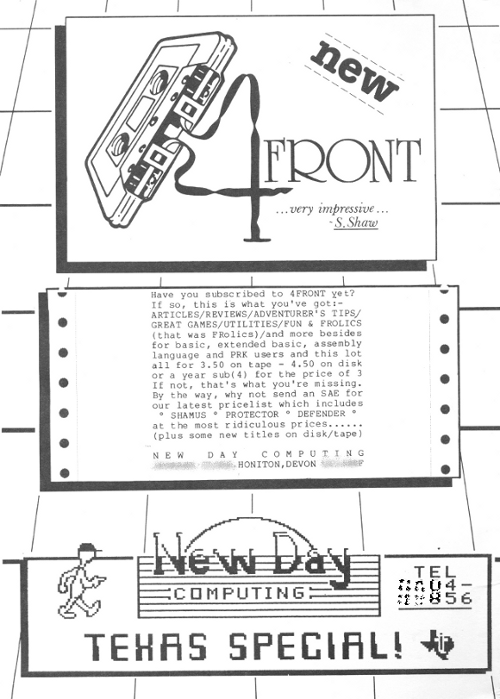
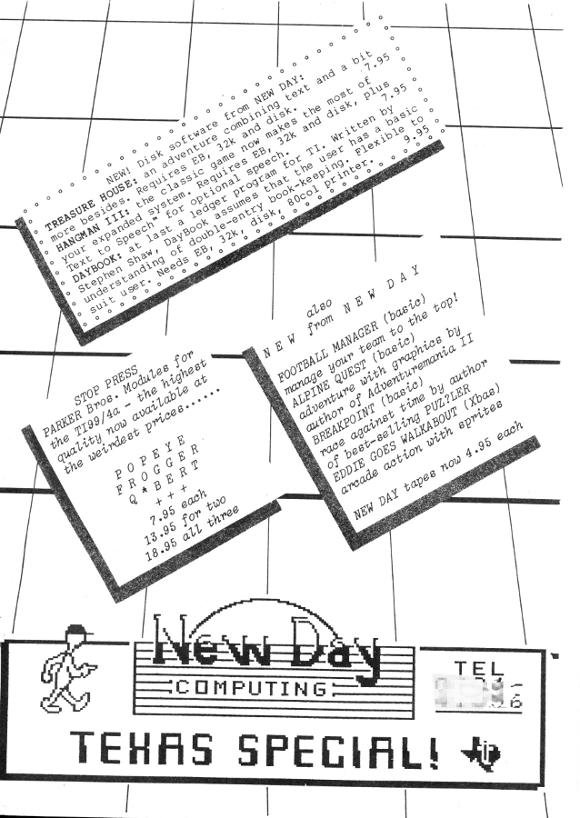
[ TI Book front page |
TI Resources Page
| TI Articles
| PC99 and MESS Programs
]