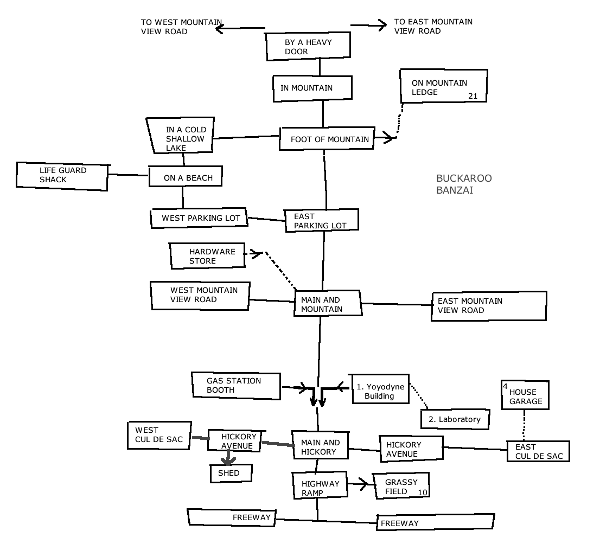Jump to: DV80 to DV163 -text to merge format | Long list of CALL LOADs
Printer Control Codes using Control U or Transliterate | Buckaroo Banzai Adventure hints and map.
This text is from the May 1987 newsletter of
East Anglia Region 99ers, Volume 1, Issue 1.
[Introduction
The East Anglia Region 99ers were mostly S Sgt Donald Scott Copeland (USAF 2164 Communications Squadron) and JoAnn Copeland. Initially Scott was located at RAF Lakenheath but in 1989 changed bases to RAF Bentwaters. ]
WELCOME! to EAR 99'er, Volume 1, Issue 1 (gotta' start somewhere, right?) We trust everyone reading this Newsletter findes something useful and/or informative! Our main intent is to support the TI-99/4A and its' Users in any way we can. If you have any contributions, or ideas, please let us know! Welook forward to hearing from you!
This newsletter is not copyrighted and may be reprinted in whole or in part. PLEASE give credit where credit is due, and notate the Club and the Author. Any user assumes sole liability for use and please note any information by authors' does not guarantee it to be error free.
Screen Dump
99 TIPS by John Hamilton
John provided a version of a screen dump to the TI (also
Epson and Gemini) printer. It clocks in at 39 minutes and 20
seconds (note that you must use Extended Basic). It will take
any character definition at all 768 screen locations and
faithfully reproduce them on your printer!
100 OPEN #1: "PIO.CR" :: PRI
NT #1:CHR$(27);CHR$(65);CHR$
(8) ::B$="0123456789ABCDEF"
110 FOR R=1 TO 24 :: PRINT #
1:CHR$(10);CHR$(13);CHR$(27)
;CHR$(75);CHR$(0);CHR$(1) ::
FOR C=1 TO 32 :: CALL GCHAR
(R,C,A) :: CALL CHARPAT(MIN(
MAX(A,32),143),H$)
120 C1,C2,C3,C4,C5,C6,C7,C8=
0 :: FOR P=1 TO 15 STEP 2 ::
X=POS(B$,SEG$(H$,P,1),1)-1
:: Y=POS(B$,SEG$(H$,P+1,1),1
)-1 :: Z=2^((15-P)/2)
130 C1=C1+Z*SGN(X AND 8) ::
C2=C2+Z*SGN(X AND 4) :: C3=C
3+Z*SGN(X AND 2) :: C4=C4+Z*
SGN(X AND 1) :: C5=C5+Z*SGN(
Y AND 8) :: C6=C6+Z*SGN(Y AN
D 4) :: C7=C7+Z*SGN(Y AND 2)
:: C8=C8+Z*SGN(Y AND 1)
140 NEXT P :: PRINT #1:CHR$(
C1);CHR$(C2);CHR$(C3);CHR$(C
4);CHR$(C5);CHR$(C6);CHR$(C7
);CHR$(C8) :: NEXT C :: NEXT
R :: PRINT #1:CHR$(27);CHR$
(65);CHR$(12) :: CLOSE #1
John has put out a challenge to all users groups - who can come up with a faster XB screen dump? Here is a program to use to time the screen dump. Start and stop the watch at the beeps. You can also try to come up with a shorter "byte" version - this uses 577 bytes:
1 CALL CLEAR :: CALL CHAR(32
,RPT$("F",16)) :: CALL SOUND
(1000,500,0)
100 (your routine here)
1000 CALL SOUND(1000,500,0)
John also advises: For those of you who would like to use a full screen editor to write your programs, you can now do so (the program is also useful in taking screen dumps from TEII BBS programs and converting them to "runable" programs).
Use either TI Writer or Editor Assembler to create a program (ie: write the program like you would on paper ... making changes, moving lines, copying lines, etc. ... using all the great features of a full screen editor).
Note, there are two rules to follow
1- The first character(s) of each line must be a line number and have one space following it (this limits the length of each line to 80 characters). '
2- Call your ‘text’ version of the program you create "DSK1.TXT".
Load and run the following program
1 CALL CLEAR :: OPEN #1:"DS
K1.TXT",INPUT :: OPEN #2: "
DSK1.PGM", OUTPUT, VARIABLE
163 : : ON ERROR 4
2 LINPUT #1:L$ :: S=POS(L$,"
",1) :: N=VAL(SEG$(L$,1,S))
:: A=INT(N/256) :: B=N-A*2
56 :: PRINT#2:CHR$(A)&CHR$(B
)&SEG$(L$,S,80)&CHR$(0) :: I
F EOF(1)=0 THEN 2
3 PRINT #2:CHR$(255)&CHR$(25
5) :: CLOSE #2 :: CLOSE #1 :
: END
4 DISPLAY " 'TXT' FILE BAD -
TAKE A LOOK" :: RETURN 3
After the program runs, type "NEW", Then type "MERGE DSK1.PGM". Enter the first line number of your program, press “FCTN X" & "FCTN 1". Keep pressing "FCTN X" and "FCTN 1" until you have gone through all the line numbers. Then save the program under any name you like and run it!
[Explanatory Note from Stephen 2015: When you merge DV163 code in, you usually then just SAVE it. Why the very arduous FCTN X step? John fails to explain it. The merge file format requires tokenised commands. By editing the lines as John indicates, the console is made to translate the simple text into the program tokens it needs.
Another version of the program adds a CHR$(131) to the start of each line, which is the token for the tail rem (!) which you then simply remove after loading the dv163 file. Same idea.
Also presumably when first creating your text file from TIW you need to use PF (then a file name) rather than SF, to avoid the end of file tab data.]
[The EAR magazine then had several pages of CALL LOAD addresses. At this time there seemed to be in the TI world a competition to see who could have the largest list. Little attention was paid to quality. Typo errors inevitably occurred. No attempt was made to indicate the varying circumstances required (in programs only, from the command line only, 32k ram required, disk system required) and definitions were sometimes also rather loose. To add to the confusion, memory mapping varied depending upon use, was sometimes dynamic, and varied from undocumented OS to undocumented OS etc... So take all this information with a pinch of salt and don't be too upset if something fails to work in your set up or circumstances!]
[Generally you will need Extended Basic and 32k ram for these but also try the Mini Memory. What is a "mushy keyboard" and why would you want one? Oh well....]
CALL LOAD'S
CALL LOAD (-27648, x , x , x ) Speech chip location
CALL LOAD(-28672,P) P=0 or 127 Speech NOT attached / P=96 or 255 Speech IS attached.
CALL LOAD(31730,33) Quits From ExBasic to Master Title Screen CALLS TONE
CALL LOAD(-31740,A,B) Sound Register A and B give different sounds and stay on until another sound is made normally, eg: ON ERROR, INPUT, BEEP, or CALL SOUND.
CALL LOAD(-31740,X,Y) Loads Sound Chip. X Y = -255 to 255. Sound continues until CALL SOUND, INPUT or ERROR.
CALL LOAD(-31740,2,2) Continuation of the last sound generated
CALL LOAD(-31744,x,x,x,x) Sound chip location, different values turn on different sounds.
CALL LOAD(-31744,X) Continue last sound. X=0 to 15. 0=Loud 15=Quiet.
CALL LOAD(-31748,X) Change cursor speed and response tone rates. 0=Halts cursor 18=Speeds up both
CALL LOAD(-31748, 1) Normal cursor speed
CALL LOAD(-31788,160) Blank Screen when next key hit
CALL LOAD(-31788,192) Disables Sprite Motion/Automatic Sound
CALL LOAD(-31788,224) Normal operation
CALL LOAD(-31788,225) Magnified Sprites
CALL LOAD(-31788,226) Double-Size Sprites
CALL LOAD(-31788,227) Magnified Double-Size Sprites
CALL LOAD(-31788,232) Multi-color Mode in 48 X 64 Squares
CALL LOAD(-31794,X) X=0 to 255. Timer for Call Sound Counts 0 to 255.
CALL LOAD(-31804,X) Set Cursor Blink Rate X=1 to 255
CALL LOAD(-31804,X,Y) Return to Title Screen
CALL LOAD(-31804,128) Disables keyboard altogether
CALL LOAD(-31804,254,000) Brings you back to the TITLE SCREEN
CALL LOAD(-31806,X)Same as (-31878,X) but FASTER
CALL LOAD(-31806,0) Enables Sprite motion, Auto Sound, QUIT key. All BITS off.
CALL LOAD(-31806,16) Bit 3 ON, FCTN QUIT (Power Down to Quit) Disables FCTN QUIT key
CALL LOAD(-31806,30) Stops Sprite Motion. disables QUIT key
CALL LOAD(-31806,32) Disables Auto Sound processing. (Use negative for continuous sound)
CALL LOAD(-31806,-32) Continuous Sound. Bit 2 on AUTO SOUND (Must Reset to STOP sound).
CALL LOAD(-31806,48) Disables Sound Chip Quit Key. Bits 2/3 ON
CALL LOAD(-31806,64) Disables Auto Sprite motion. Bit 1 ON
CALL LOAD(-31806,80) Bits 1 and 3 ON
CALL LOAD(-31806,96) Stops Sprite Motion. Disables Sound Chip Bits 1/2 ON.
CALL LOAD(-31806,128) Disables Auto Sprite motion, Auto Sound and the QUIT key. Sprites to an immediate stop.
CALL LOAD(-31808,A,B) Double Random Number Generator. (0 to 255) Need "RANDOMIZE".
CALL LOAD(-31860,4) Go from ExBasic to Console Basic. Need "NEW " .
CALL LOAD (-31860,8) Auto Run of DSK1.LOAD
CALL LOAD(-31862,128) Restarts XB. Finds DSK1.LOAD and runs it
CALL LOAD(-31866,X) Does NOT access Full 32K. X=1 to 159
CALL LOAD(-31866,P,Q) End Of CPU Program Address (P * 256 + Q)
CALL LOAD(-31866,33,0) Then Type Size. Makes it look like you
have more memory. This is the address of the pointer to the highest FREE address in Memory. Try 150,767.
CALL LOAD(-31868,0) No "RUN" or "LIST" after "FCTN 4" is used.
If used within the program and program is broken with FCTN 4 listing or re-running will be impossible. You MUST use "CON" to resume the program.
CALL LOAD(-31868,0,0) Turns OFF Memory Expansion - RUN "DSKx.xx" Try a size command.
CALL LOAD(-31868,255,231) Turns ON Memory Expansion - RUN "DSKx.xxx"
CALL LOAD(-31873,X) Start printing at Column X. X=3 to 30
CALL LOAD(-31877,P) P=32=Sprite coincidence P=64=5 Sprites on line.
CALL LOAD(-31878,X) Brings ALL moving Sprites to an immediate stop - placing a value in here between
1 and 28 allows only the sprite numbers that are equal to 1 or less than that number to be in auto motion.
CALL LOAD(-31878,P) Highest Numbered Sprite in motion (0 stops all).
CALL LOAD(-31879,A) VDP Interrupt timer counts 1-100 every 4.24 seconds. Changes the rate of the cursor A=1 to 255.
CALL LOAD(-31880,A) Random number generator will give numbers from 0 to 99. Need "RANDOMIZE"
CALL LOAD(-31884,X) Change keyboard mode. X=0 to 5. (eg: "CALL KEY(K....)")
CALL LOAD(-31888,55,215) Turns ON Disk Buffer Memory - Disk Drive ON. Then type in "NEW". Re-enables drives. Locks up CPU if you try to use before using this reset
CALL LOAD(-31888,63,255) Turns OFF Disk Buffer Memory. - Disk Drive OFF. Then type in "NEW" - 2K of memory.
CALL LOAD(-31931,0) Disables the Program List Protector. ExBasic unprotector on cassette.
CALL LOAD(-31931,2) Set Command "ON WARNING NEXT"
CALL LOAD (-31931,4) Set Command "ON WARNING STOP"
CALL LOAD(-31931,16) Set command "TRACE"
CALL LOAD(-31931,64) Set command “ON BREAK NEXT"
CALL LOAD(-31931,128) Enables the Program List Protector
CALL LOAD(-31952,X) If X=55 then "MEMORY EXPANSION IS OFF" Else "MEMORY EXPANSION IS ON".
CALL LOAD(-31961,51) END. Resets to Title Screen with full Graphics implemented.
CALL LOAD(-31961,55) Resets Title Screen with graphics
CALL LOAD(-31961,149) Resets ExBasic and searches for LOAD program.
CALL LOAD(-31962) Returns to Title Screen
CALL LOAD(-31962,0,32) Execute Power Up Routine - Go To Title Screen, does not close open files.
CALL LOAD(-31962,33,111) Hop directly into TI Basic
CALL LOAD(-31962,99,114) Restart Extended Basic, Try to reload 'DSK1.LOAD'.
CALL LOAD(-31962,100,124) Execute NEW command
CALL LOAD(-31962,100,126) Execute CONTINUE command - from command mode only.
CALL LOAD(-31962,100,128) Another LIST command - from command mode only.
CALL LOAD(-31962,100,130) Execute BYE command
CALL LOAD(-31962,100,132) Execute default NUM command - when running program ends. Line 100 contains garbage so just place a REM there.
CALL LOAD(-31962,100,136) Execute default RESEQUENCE Command
CALL LOAD(-31962,100,155) Execute RUN command
CALL LOAD(-31961,149) Resets ExBasic and searches for LOAD program.
CALL LOAD(-31962,101,190) Execute LIST command - from command mode only.
CALL LOAD(-31962,160,04) Execute RUN without PRE-SCAN (faster than having a RUN command in your program to restart it.)
CALL LOAD(-31962,255) Automatic Run of "DSK1.LOAD". Restarts XB.
CALL LOAD(-31974,P,Q) End of VDP Stack Address (P6+Q) - - -
[This is what was printed and as it stands means nothing! It should read (P*256+Q) sjs 2015 ]
CALL LOAD(-32112,8) Searches Disk
CALL LOAD(-32116,4) Go from ExBasic to console Basic after NEW. Cannot use Memory Expansion.
CALL LOAD(-32187,0) ExBasic Unprotector.
CALL LOAD(-32187,9) 0 Line #
CALL LOAD (-32572 ,128) Disables keyboard
CALL LOAD(-32630,0) Master Title Screen with NO Graphics Shift Key Disabled.
CALL LOAD(-32630,128) Returns Title Screen WITHOUT Graphics
CALL LOAD(-32699,X) Used within program X=2 activates
ON WARNING NEXT. X=4 activates ON
WARNING STOP. X=16 activates TRACE
function. X=64 activates ON BREAK NEXT
CALL LOAD(-32699,0) Unprotect ExBasic programs on disk
CALL LOAD(-32699,14) Stop Trace
CALL LOAD(-32699,16) Start Trace
CALL LOAD(-32699,128) Protect ExBasic program
CALL LOAD(-32700,0) Clears Screen
CALL PEEK’ S
CALL PEEK(-28672,A)::IF A=0 OR A=127 this form checks if Speech Synthesizer is attached A is 255 or 96 if ATTACHED, 127 or 0 if NOT ATTACHED
RANDOMIZE :: CALL PEEK(-31880,A) where A is a Random Integer 0-99
RANDOMIZE :: CALL PEEK(-31808,A,B) when A and B will be Double Random Integers 0-255
CALL PEEK(-31879) = VDP Interrupt Timer
CALL PEEK(-31878) = Highest # Sprite in Auto-Motion
CALL PEEK(-31877) = VDP Status Register
CALL PEEK(8198, A,B) : : IF A/B=2 or
IF A*256+B=43605
or IF A=170 AND B=85
THEN CALL INIT has been executed.
CALL PEEK(8194,A,B,C,D) :: FS=(C-A)*256+D-B) free Space in Low Memory after CALL INIT or CALL LOAD("DSKx.xxxxxx")
CALL PEEK (-31974, A, B) :: RFS=A*256+B-2487
Running Free space in VDP RAM. Note: FOR - NEXT LOOPs, GOSUBs etc. use running space, garbage collection & recovers it. This PEEK will not ALWAYS return EXACT amount of free VDP Space unless Garbage collection has JUST been accomplished. (SIZE performs garbage collection before reporting STACK Free Space)
CALL PEEK(-31936,A,B) :: EFS=A*256+B-2487 . Exact amount of Free Stack
[This article is about the special characters that the TI Editors such as TI Writer and Funlweb can display when you are directly typing in control codes for your printer. Unfortunately these use a special character set not readily available in modern browsers and I have had to use images to represent them. The character set is only eight pixels high, and while I have shown them as about 24 pixels in height, that does not increase the definition at all! The main printers in use at the time used the Epson Escape Control Codes- you can still buy dot matrix printers that use this for a high price... Parts of the original article have been clarified and additional notes added.]
[The article did not specify any particular printer so TI Printer must be assumed. The article contained errors which have been removed or corrected below-sjs 2015]
CONTROL U VS OTHER COMMANDS
Special Character Mode (Control U) can be used for almost any purpose in TI Writer/Funlwriter. Changing print types (condensed, script, superscript, emphasized, etc.) are not the only
uses. You can change line feed length, characters per inch, paper feed length, tabs, margins, etc. Many other modes/uses are available and will be discussed in future columns.
For this column, I'd like to show an example of how to use Control U Command vs. programming and/or Transliterations, etc
As we will see, Control U Command Mode is much more simple and less time consuming. This is NOT to detract from Transliteration Commands or Programming - however, users of CTRL U find it simpler although each way works.
If I wanted a text to type out in condensed (compressed) mode I could do it several ways. One way would be to enter Extended Basic to type a program to send a command to the printer:
10 OPEN #1: "PIO"
20 PRINT #1:CHR$(15)
30 PRINT #1:"THIS IS A TEST"
40 CLOSE #1
50 END
If I were to then type RUN (Enter) the command has now been sent to the printer for condensed print mode
In actuality, you see 17 CPI (17 characters per inch). This command will be held by the printer until the printer is turned off. If you were to turn it on again hoping to again type in compressed mode, you would have to enter Extended Basic, run the program again, then load up your Funlwriter to print the text out.
So, this way you need the printer turned on until done.
[ NOTE: Control U mode in TI Writer etc: To insert the control characters you go into Control U mode by pressing CTRL and U together- again to exit- the cursor will change to an underline to show the mode. This mode allows you to enter from the keyboard ascii characters below the usual alphabetic range. These were used in Epson printers to switch features on and off. -sjs ]
[ NOTE- In CTRL-U mode you can type the character hex 1 with SHIFT A, hex 2 is SHIFT B and so on. -sjs ]
An easier way to call this condensed print command is directly in your TI Writer/Funlwriter text. Using CTRL U command you would type the following to get compressed mode:

Those two hex characters are obtained with two simple commands (in CTRL U Mode:):
ESCAPE (FCTN R) displays a single character that looks like a tiny b with 1 to its upper left.
Shift O (letter O) displays a single character that looks like a tiny f with a dot to its left.
[Yes, the Epson allowed you to set compressed mode with either CHR$(15) on its own, or alternatively by sending CHR$(27) followed by CHR$(15). It was happy with both formats. -sjs]
[ removed- section on setting CPI using ESC B. In the Epson manual ESC B is used for vertical tabs not setting character width. You could use ESC ! followed by a hex number from 0 to 63 to set elite/pica in condensed, emphasised, double strike or enlarged but see your printer manual for that. It was easier to use specific control codes for each mode.
For the TI or Epson printer the character width codes are:
ESC then hex character: 14=enlarged for one line; 15=condensed; 18=cancel condensed; 20=cancel enlarged mode
ESC then single letter: E set emphasised; F unset emphasised; G set double strike
ESC then single letter: H unset double strike; M set Elite( 12cpi); P set Pica (10cpi)
ESC W N to set or cancel enlarged mode can use either ESC W 1 or ESC W h1 for on and ESC W 0 or ESC W h0 for off.
ESC S 0 (or h0) sets superscript, ESC S 1 (or h1) sets subscript, ESC T turns both off.]
Examples of different CPI are shown:

See the difference? Now, let’s show some other uses - CTRL U vs. Transliteration.
I noted a User Group Newsletter asked for contributions with submitted materials to be sent in on disk: and formatted as such:
0001 .TL 60:27,69
0002 .TL 62:27,48
0003 <
0004 >
0005 .PL +21
0006 .AD
0007 .FI
0008 .LM 6
0009 .RM 72
0010 .CE
[This is not a Basic program it is a text file with line numbers displayed. Transliteration requires that you print with the FORMATTER after saving from the Editor, whereas using CTRL U commands you can just use PRINT FILE from the EDITOR, which is why I always used the CTRL U codes. Many newsletter articles lost content by printing with the formatter, which radically amended Basic listings, deleting characters. -sjs]
What they were asking for was to have the Page Length other than 66 lines per page, the text Filled In and Adjusted. Left Margin at 6 and Right at 72, with the first line of text Centered. A simpler way could be:
0005 .FI;.AD;.LM 6;.RM 72;PL +21
0006 .CE
Two lines adverse to 10 so far. The first four lines ask for something different:
Note:
Character code 60 is < and 62 is >
Character code 27 is Escape, 69 is E, 48 is 0
0001 .TL 60:27,69 [makes] < = Escape w/Emphasized Printing
0002 .TL 62:27,48 [makes] > = Escape w/Line Feed Length of 1/8 inch
0003 < Calls the emphasized print command
0004 > Calls the line feed length Command
[ESC 1 sets 7/72" line feed, ESC 0 sets 1/8 inch. - sjs]
An easier way to call for Emphasized Printing would be to type the fo11owing:

Now we only have 4 lines of commands adverse to 10.
Most of the time Transliterations are used due to the fact most people do not recognize or work with CTRL U mode frequently enough to realize what commands are what, etc. However, when you have tried and tested CTRL U you'll find yourself using that mode rather than changing Transliteration Commands every time you want to change the mode of print. The old adage Practice makes perfect.
To Cancel emphasized print mode, you could Transliterate:
eg: .TL 60:27,70 or type  where
where
Character Code 70 is F
Character Code 27 is Escape
Character Code 60 is <
Each works, but you can lose track of Transliterations in a larger text, so CTRL U mode works well and is easy to keep track of. Also easy to understand is E for Emphasized with F following for cancelling the command.
G is double-strike mode, with H cancelling the command

Another Newsletter listed a set of print types, with transliterations to call the printer commands. Now, these work fine and for the user who is familiar with them it's great.
However, CTRL U command is there for the same purpose, and again you have no need of keeping track of different transliteration commands. Example
0001 .TL 62:27,83,0 makes > send Escape, S, 0 for Superscript Mode
0002 .TL 60:27,84 makes < send Escape, T which cancels Superscript
0003 > Calls the superscript print command
Of course, CTRL U can call a SuperScript Print Mode by

Italics can be called with:
0001 .TL 33:27,52 which makes ! send Escape, 4 (Italics Print Mode)
0002 .TL 63:27,53 which makes ? send Escape, 5 (Cancels Italics Mode)
0003 ! which calls the italics print command
CTRL U can call Italics via the following:

[ Try this coding but note the Epson manual says ESC 4 "causes the data following this code to be printed in Alternate Mode. In Alternate Mode, the italic characters which have previously been set in the CG area are selected for printing"- italics may not be available on every Epson ESC printer].
Transliteration for Double Wide Print Mode can be accomplished with:
0001 .TL 35:27,87,49 makes # = Escape, W, 1 which sets Double Wide Print
0002 .TL 37:27,87,48 makes % = Escape, W, 0 which Cancels Double Wide
0003 # Calls the double wide print command
Or, it can be accomplished with CTRL U mode

[final example deleted-sjs]
Adventure
[Buckaroo Banzai was a Scott Adams Adventure written by Phil Case. The TI99/4a version was a text adventure for the Adventure module and was identified in the documentation and the software as Adventure 14. On other platforms it was not Number 14, and Scott Adams indicates that in his records it was Adventure 41, marking a new series of software.]
HINTS
You need a flashlight to go down the stairs - and later for use in the mountain. Watch your number of moves using the flashlight. You find it in the toolbox. Check out Location 4.
To acquire gasoline you will get it direct from the underground tanks. Try using the hand pump.
You have to make the pump hose longer - what can you use? Examine the Jet Car and remove something from it.
Examine the glove compartment in the Jet Car
Working any radio usually requires using a battery & antenna
Check out the cashiers booth in the gas station. Try just using GO BOOTH (or similar expression).
Have you examined your battery? It’s empty, isn’t it? There’s a place to fill it up...
You can also charge the battery - the Jet Car has the means
Can’t carry gasoline in your hands, can you? Ah, there’s a container provided for you. Location 2 has your answer.
Bauxite can be found in Location 21
A ‘rope’ can be found in Location 10. Dig Hole (2 X’s)
Found your Bauxite, but can’t retrieve it? You need something to ‘pick’ it out with; try to tie that item to your ‘rope’.
Using a clean fuel hose, aren’t you?
Can you get into the Jet Car with the Cockpit closed, or out of the Jet Car with the Cockpit closed? You may have to open it & close it.
Batteries only charge when connected to something that is running. And not at 700 MPH!
To disarm a bomb, try transmitting a code through a radio. Interference from somewhere may have to be disarmed.
The safe you are looking for is in Location 1
If you are getting killed on the Freeway, it’s not just because the Tractor Trailer is hitting you! Try staying off it!
Why am I doing this Adventure? Besides for the fun of it you have to prevent a bomb from blowing you up!
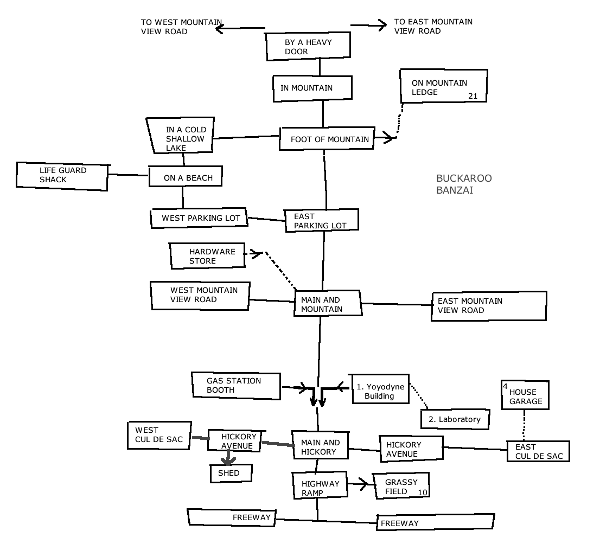
END NOTES
Well - our first issue is done - let’s hope we can keep it up and keep the TI 99/4A ALIVE! We trust most of you found something enlightening in this issue (look hard please) and we’ll continue again next issue! (Please accept our apologies beforehand!)
We figured we would at first try the idea of formatting this Newsletter so it would fit into a Manual - capable of being "3 hole punched" and kept for future reference. This was printed as such, with the idea of running this up the flagpole to see how it flies (sorry about that!). Let us know how you feel about it (and please be polite?)
Thank you for all the support we’ve been getting in just starting off. If this support continues - there’s no way we can fail (I HOPE!).
See you next issue!
[ TI Book front page |
TI Resources Page
| TI99/4a articles
| PC99 and MESS Programs
]
![]()


![]() where
where